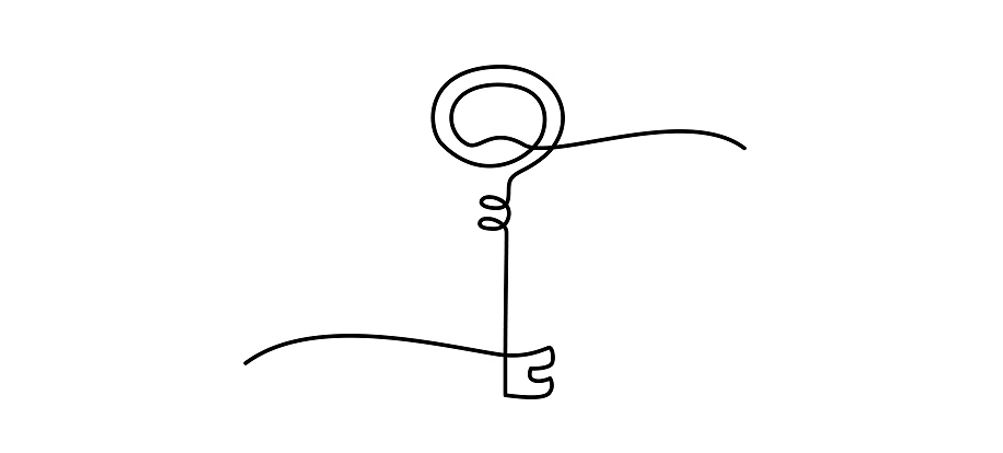
Redlining contracts can be frustrating when you don’t know how to use Microsoft Word’s features to your advantage. According to a recent poll, 91% of contract negotiators (myself included) use MS Word to redline contracts. But no one ever taught us how to leverage Word for more efficient contract reviews, redlines, and negotiations. Until now!
In this article, I’m going to show you how to master Word features which will lead to faster contract reviews, less back-and-forth, more enjoyment of your work, and greater negotiation leverage.
My name is Nada Alnajafi. I’m a seasoned in-house attorney, blogger, author, and speaker who loves working with, talking about, and writing about contracts. And I’m determined to transform the way us lawyers and contracts professionals redline contracts for the better.
If you’re interested in learning more about contracts, follow me on LinkedIn and check out my book Contract Redlining Etiquette and my blog Contract Nerds.
Real-Life Scenario
How many times has this happened to you? Your counterparty sends you a contract template in Microsoft Word format. As soon as you see the format type in the email come through, you let out a sigh of relief.
But when you open the Word document, you notice you don’t have full control. Something is off. Some of the normal Track Changes features are disabled.
That’s when it clicks. Your counterparty sent you a Word document that contains Lock Tracking. In a commercial contract negotiation scenario, this is no bueno. I’ll review the reasons this feature is not recommended and show you a simple workaround to get you back to redlining in no time.
What is Lock Tracking?
Lock Tracking is a feature in MS Word that uses password protection to block other users from turning Track Changes off. Sounds great, right?! Wrong.
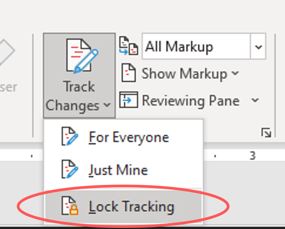
It is necessary to always keep Track Changes on until all parties agree to a final version of the contract for maximum transparency and efficiency. The problem with using Lock Tracking is that blocks other users from using all of the Track Changes features.
Here are the user limitations when Lock Tracking is turned on:
- You can only move forward in the revision process, not backward. That means that if you make an edit and then later want to go back and revise the edit, you won’t be able to. This can result in incorrect redlines.
- You can only propose edits, you can’t Accept or Reject edits. That means you are in a one-way redlining exercise. This can slow down the negotiation process.
- You can feel as though your point of view is unwelcome. This can damage the collaborative nature that we should be fostering in commercial contract negotiations.
So, while it may seem nice in theory, using Lock Tracking is not suitable for commercial contract negotiations (unless there’s a special use case and you clear it with all involved parties).
Steps to Unlock Lock Tracking:
Say you receive a redline version with Lock Tracking turned on. What is the easiest way to unlock Lock Tracking from a document?
While it’s best to establish negotiation procedures beforehand so all parties are aligned, knowing some key workarounds can help you drive the negotiation forward and avoid having to wait for the other party to get back to you. Here’s how to unlock a document with Lock Tracking in under 30 seconds.
1. Stay calm.
2. Save the locked document to your computer.
3. Open a new blank document in Word.
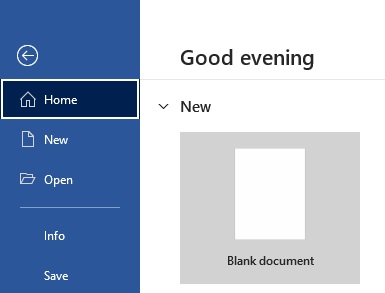
4. Go to Insert > Object > Select Text From File.
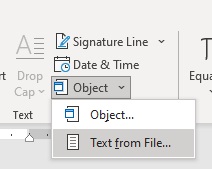
5. Navigate to and select the locked file, and click Insert.
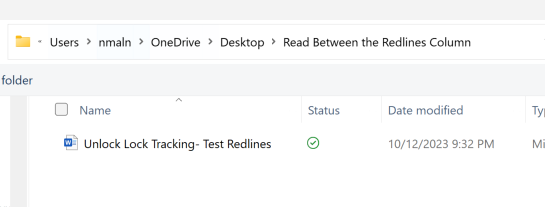
And voila! What you get is a new, unlocked Word document reflecting all formatting, redlines, and comments from the original document.
Learn More: If your counterparty sent the contract template over to you in PDF format, this article goes over a few ways to convert the PDF to Word.
Negotiation Tip:
Some people wonder whether it’s rude or unprofessional to unlock a locked document. In my opinion, it is not. But adding Lock Tracking to a document can be.
If you received a document with Lock Tracking and are a little nervous about using this workaround, then you can simply ask the other party to send over a version of the contract that does not contain Lock Tracking. Just be aware that this option may end up delaying the contract review process.
The key to making requests like this, similar to adding explanatory comments in redlines, is that you explain why you are making this request. For example, I’ll usually say, “Can you please provide a version of this document without Lock Tracking? This will make our review process much faster. We will be sure to keep Track Changes on so that you have an opportunity to review all our edits. Thank you!”
I have used this method many times and never had a counterparty question my use of this workaround or respond negatively to it.
If you’re the party who sent the document with Lock Tracking on, don’t fret if the other party does this. You can simply run a doc comparison to double-check what has changed.
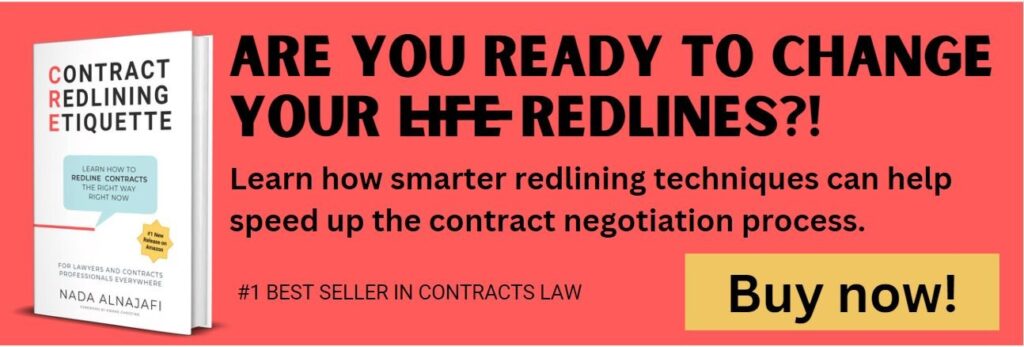

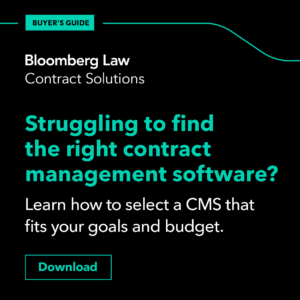
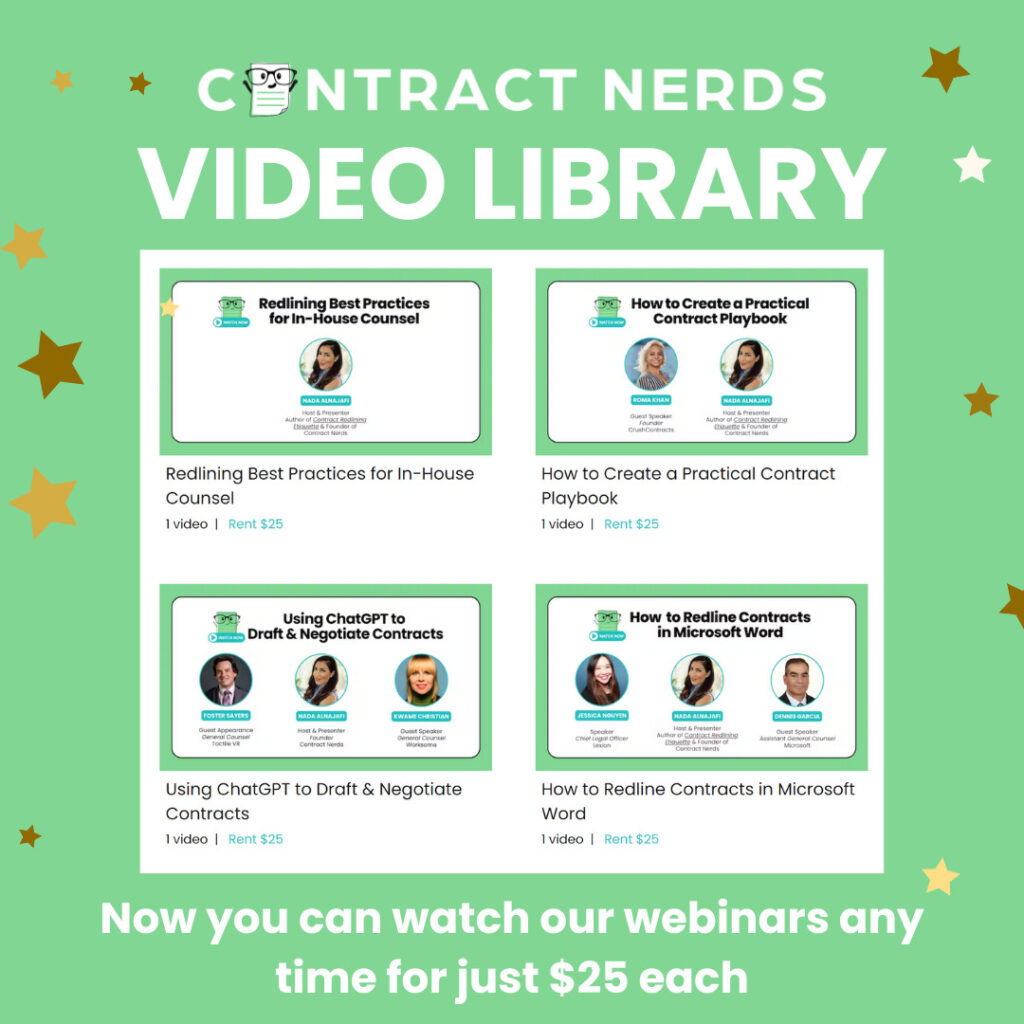
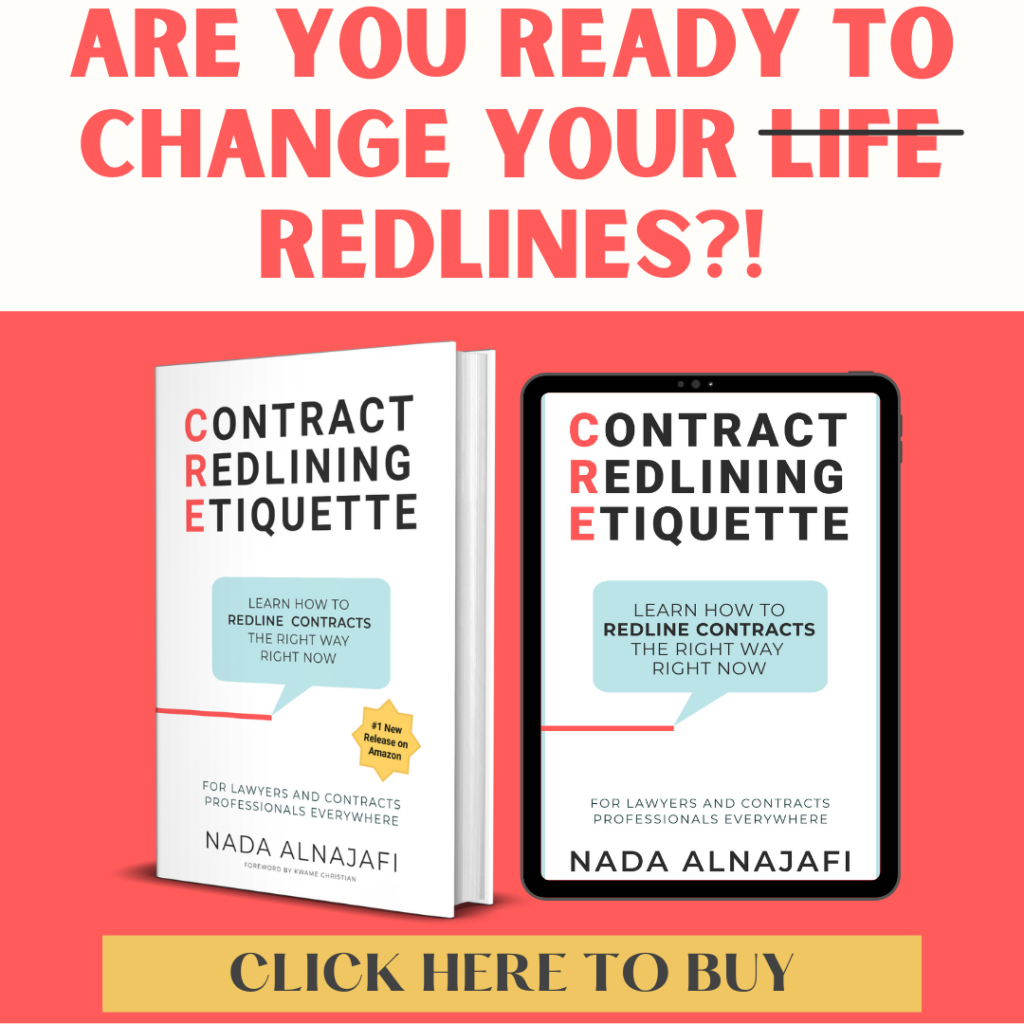










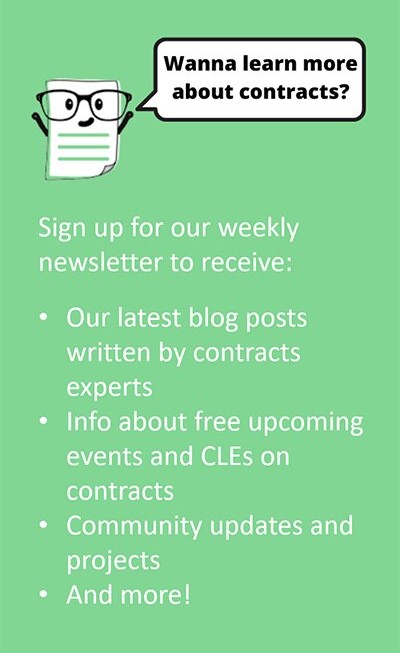

2 Responses
This technique also appears to work when a file has Restricted Editing. Thanks!
I loved the “insert text” tool and I also loved that you’ve shared your strategy on how to request or justify the document unlocking. I’m “happy” to know other people don’t agree with locking documents and also suffer with it. I’m surely going to use all the tips you’ve presented <3
Thank you!!!
(FYI. I'm from Brazil)