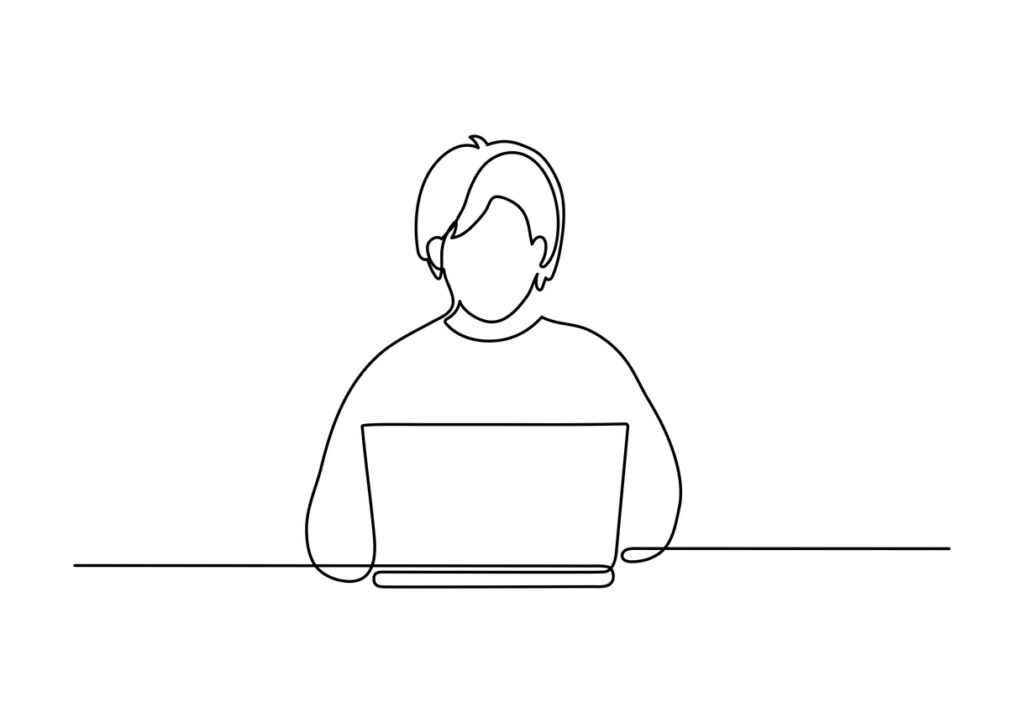
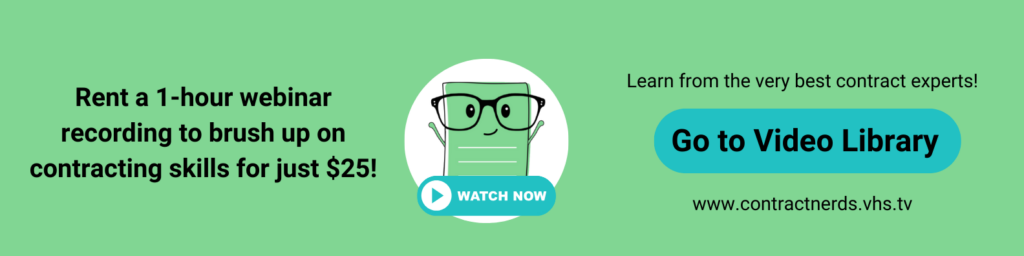
Redlining contracts can be frustrating when you don’t know how to use Microsoft Word’s features to your advantage. According to a recent poll, 91% of contract negotiators (myself included) use MS Word to redline contracts. But no one ever taught us how to leverage Word for more efficient contract reviews, redlines, and negotiations. Until now!
In this article, I’m going to show you how to master Word features which will lead to faster contract reviews, less back-and-forth, more enjoyment of your work, and greater negotiation leverage.
My name is Nada Alnajafi. I’m a seasoned in-house attorney, blogger, author, and speaker who loves working with, talking about, and writing about contracts. And I’m determined to transform the way us lawyers and contracts professionals redline contracts for the better.
If you’re interested in learning more about contracts, follow me on LinkedIn and check out my book Contract Redlining Etiquette and my blog Contract Nerds.
Steps to Reinsert Stricken Clause
Want to know how to reinsert a clause that your counterparty struck out without having to manually type it out word for word?
???? STEPS:
1. Turn Track Changes OFF. ????
2. Highlight the strikethrough text and click “Reject” button. This will disappear the strikethrough markups.
3. Copy the original language. CNTRL + C for Windows users.
4. Undo twice. CNTRL + Z for Windows users. This reverts back to the markups presented by your counterparty.
5. Turn Track Changes ON. ????
6. Paste the original language under or after the strikethrough text. CNTRL + V for Windows users.
7. Leave a comment explaining why you reinserted the language.
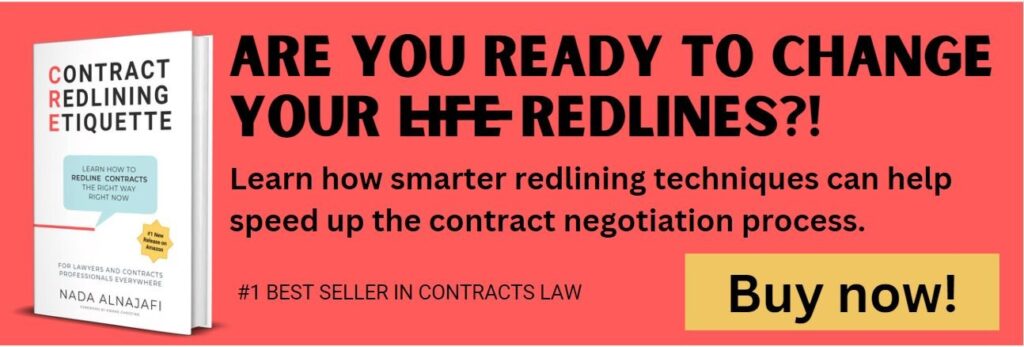


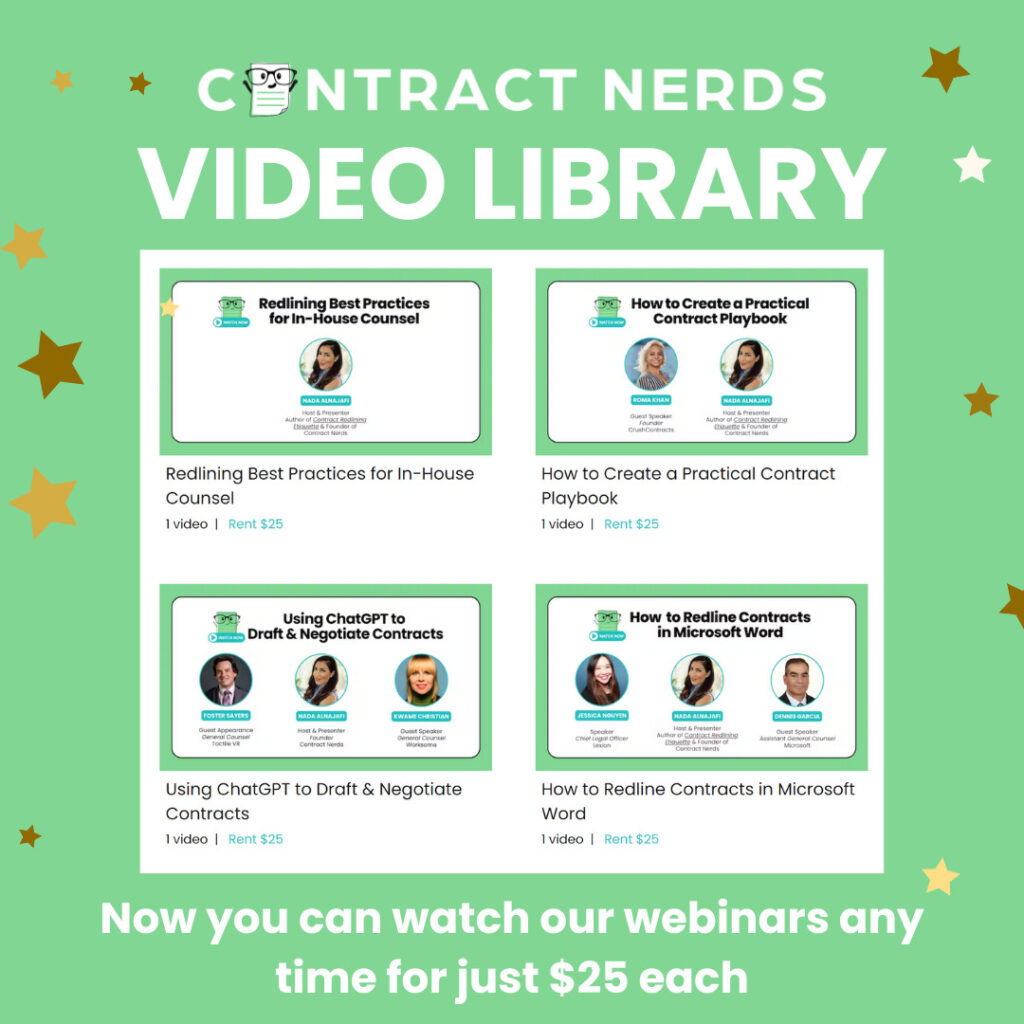
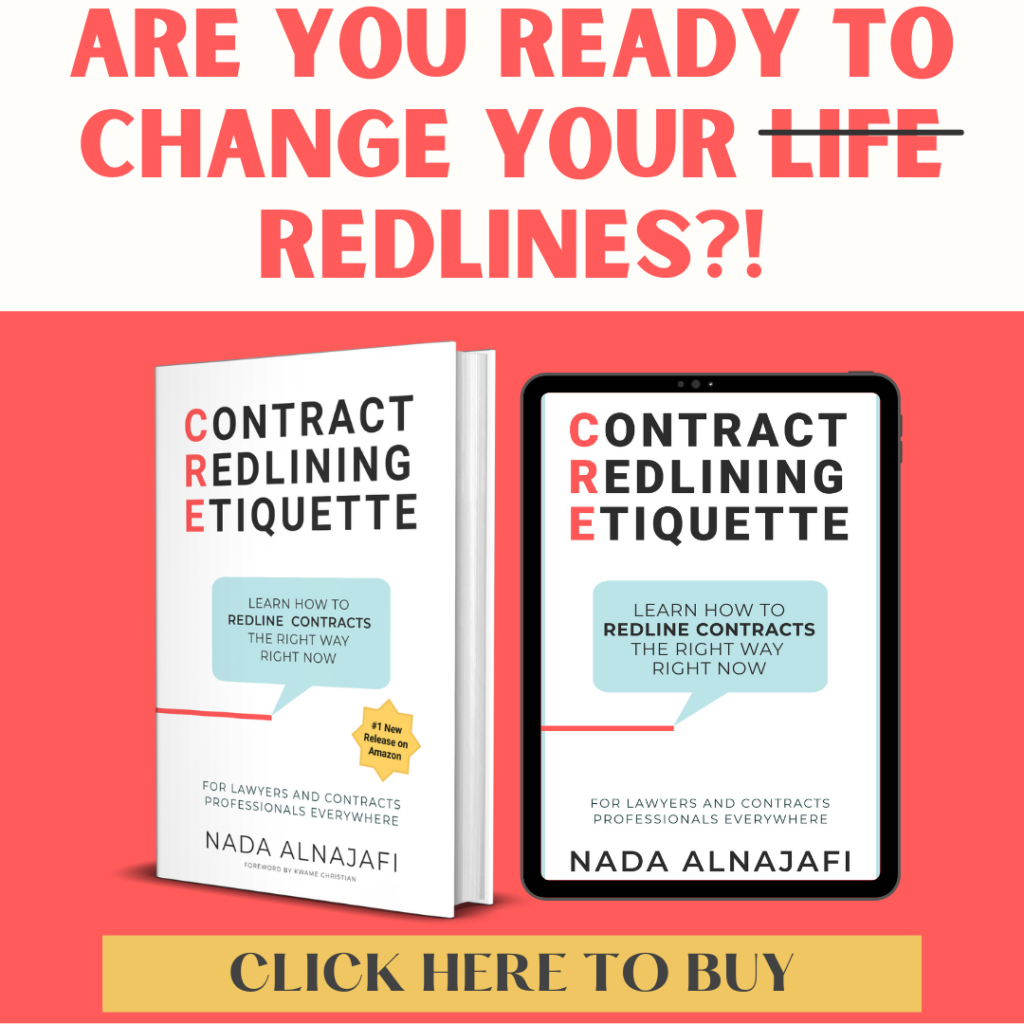










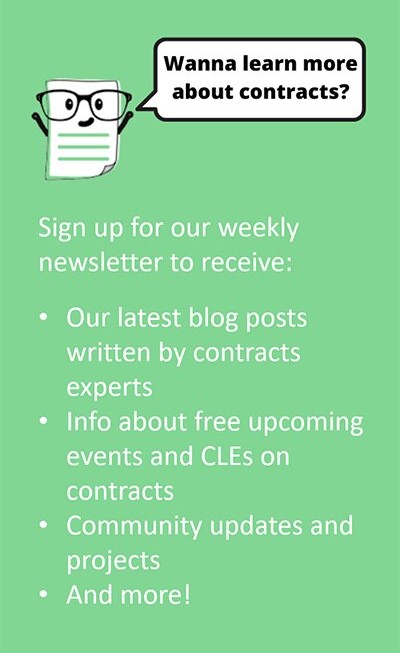

One Response
I do not think the first step is needed. You can reject the change without turning the track changes off, copy the selected text and the do control+Z for undoing the rejection. Later you can insert the copied text and it will get saved as tracked change.