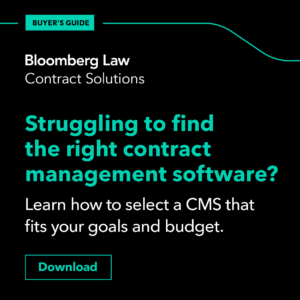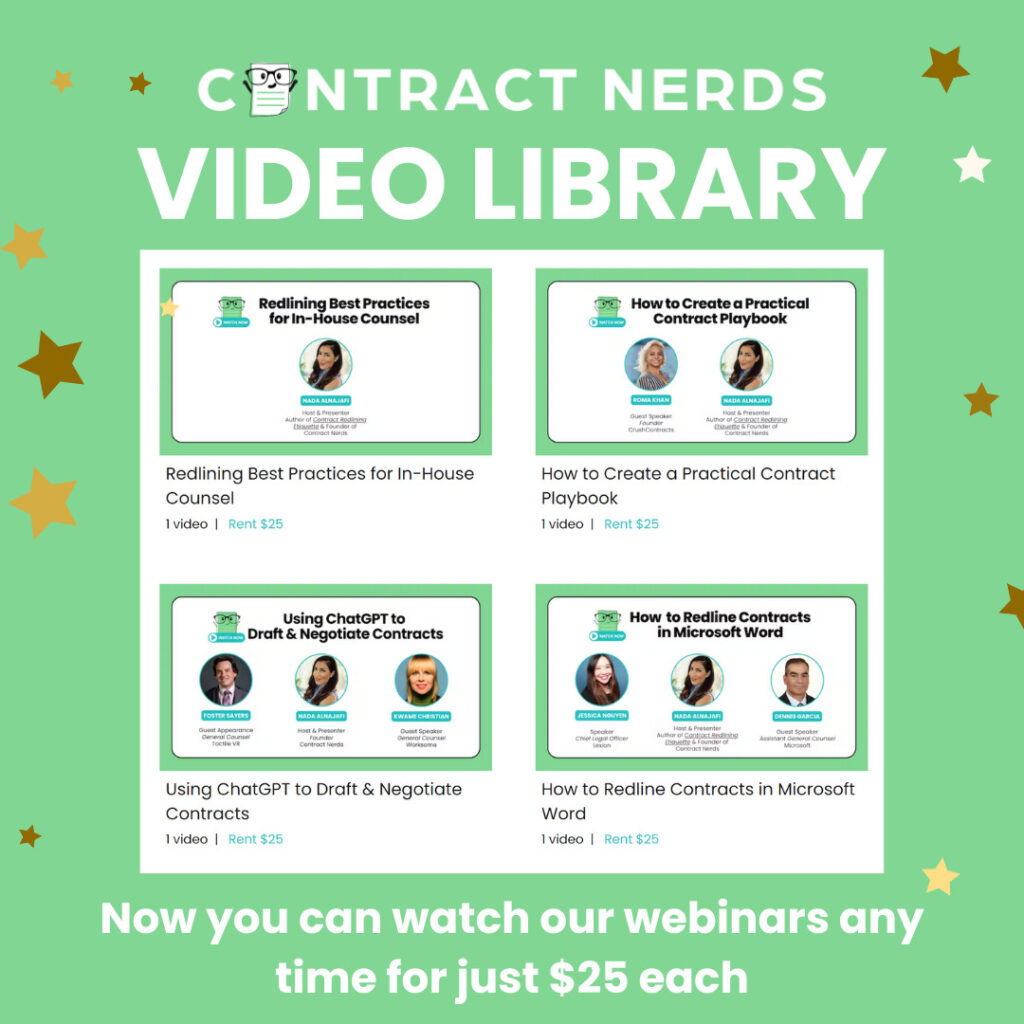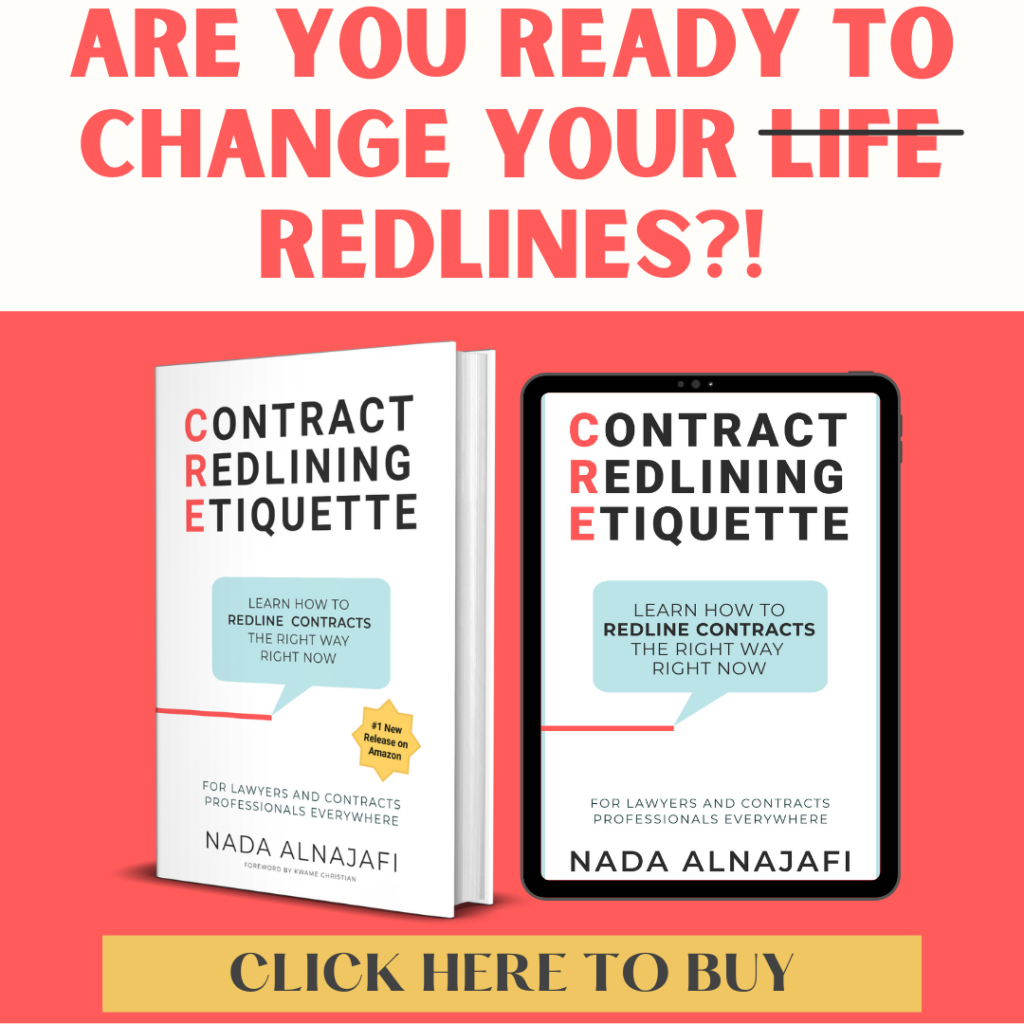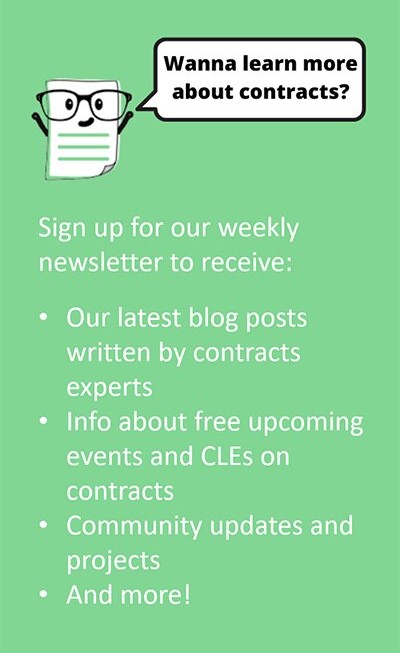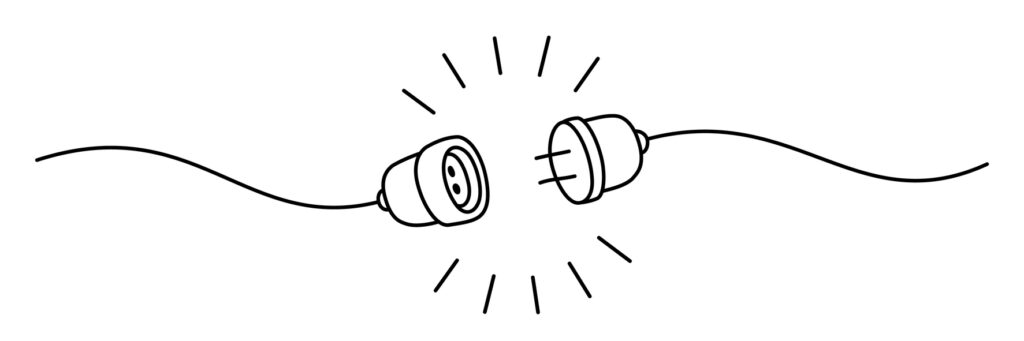
Redlining contracts can be frustrating when you don’t know how to use Microsoft Word’s features to your advantage. According to a recent poll, 91% of contract negotiators (myself included) use MS Word to redline contracts. But no one ever taught us how to leverage Word for more efficient contract reviews, redlines, and negotiations. Until now!
In this article, I’m going to show you how to master Word features which will lead to faster contract reviews, less back-and-forth, more enjoyment of your work, and greater negotiation leverage.
My name is Nada Alnajafi. I’m a seasoned in-house attorney, blogger, author, and speaker who loves working with, talking about, and writing about contracts. And I’m determined to transform the way us lawyers and contracts professionals redline contracts for the better.
If you’re interested in learning more about contracts, follow me on LinkedIn and check out my book Contract Redlining Etiquette and my blog Contract Nerds.
What are Modern Comments?
Modern Comments are a set of new comments features in Microsoft Word that were rolled out this month. They include a chat-like comments pane similar to PowerPoint or GoogleDocs, an @mentions feature for tagging people and assigning tasks, and more handy shortcuts.
Classic Comments are what we now call the comments features that existed prior to Modern Comments.
If you’re not ready to become a full-fledged user of Modern Comments just yet, then you may *temporarily* disable Modern Comments (and re-activate Classic Comments) by following these steps.
STEPS:
1. Go to File > Options > General.
2. Unclick on the box that says “Enable modern comments.”
3. Close all files in Word so you can reset the app.
4. Reopen the file in Word.
5. Go to Show Markup > Balloons and select “Show Only Comments and Formatting in Balloons.”
Contract Negotiation Tip:
It is important to master your chosen redlining technology, which includes understanding and using feature updates and enhancements. Use the steps above to toggle between Classic and Modern Comments when needed as part of your self-training and adaption process.