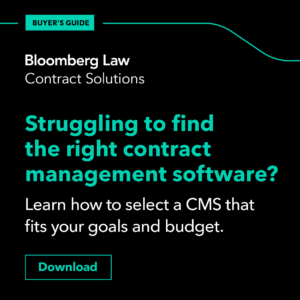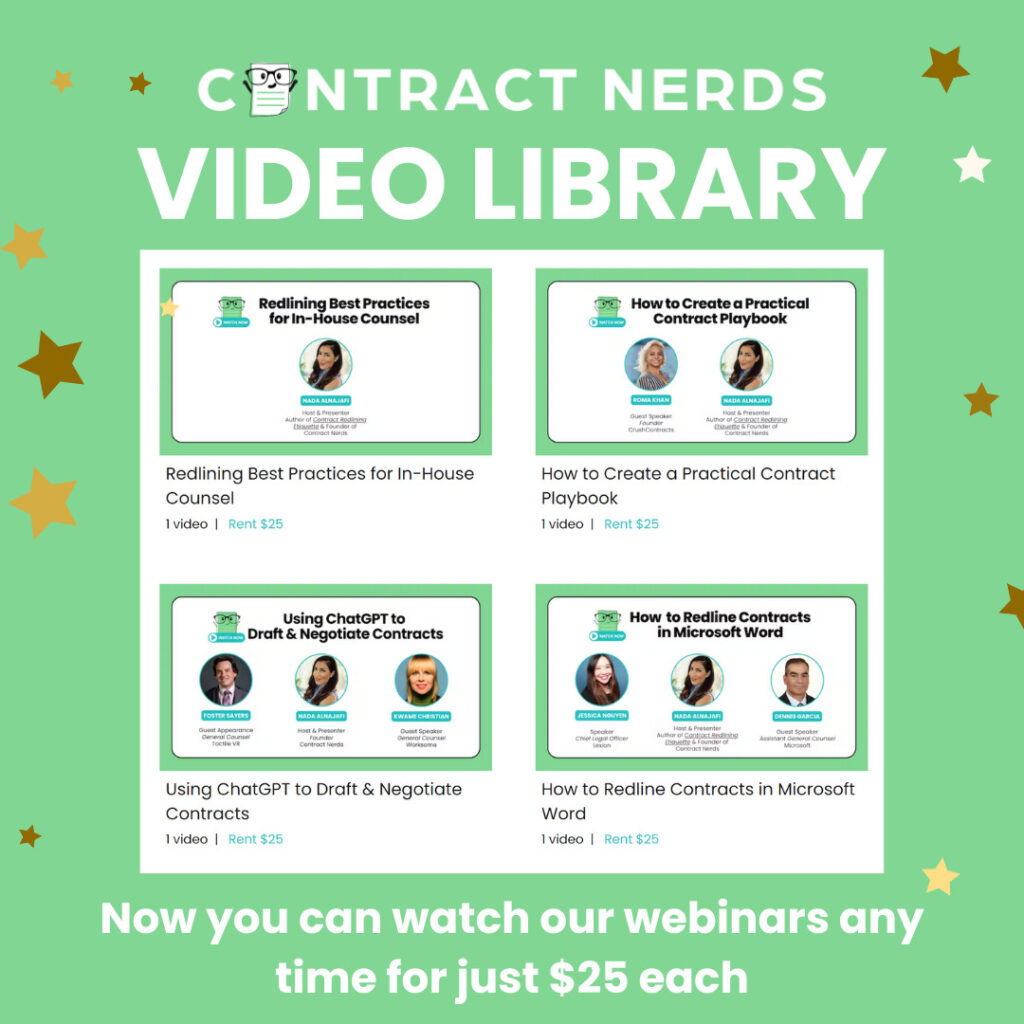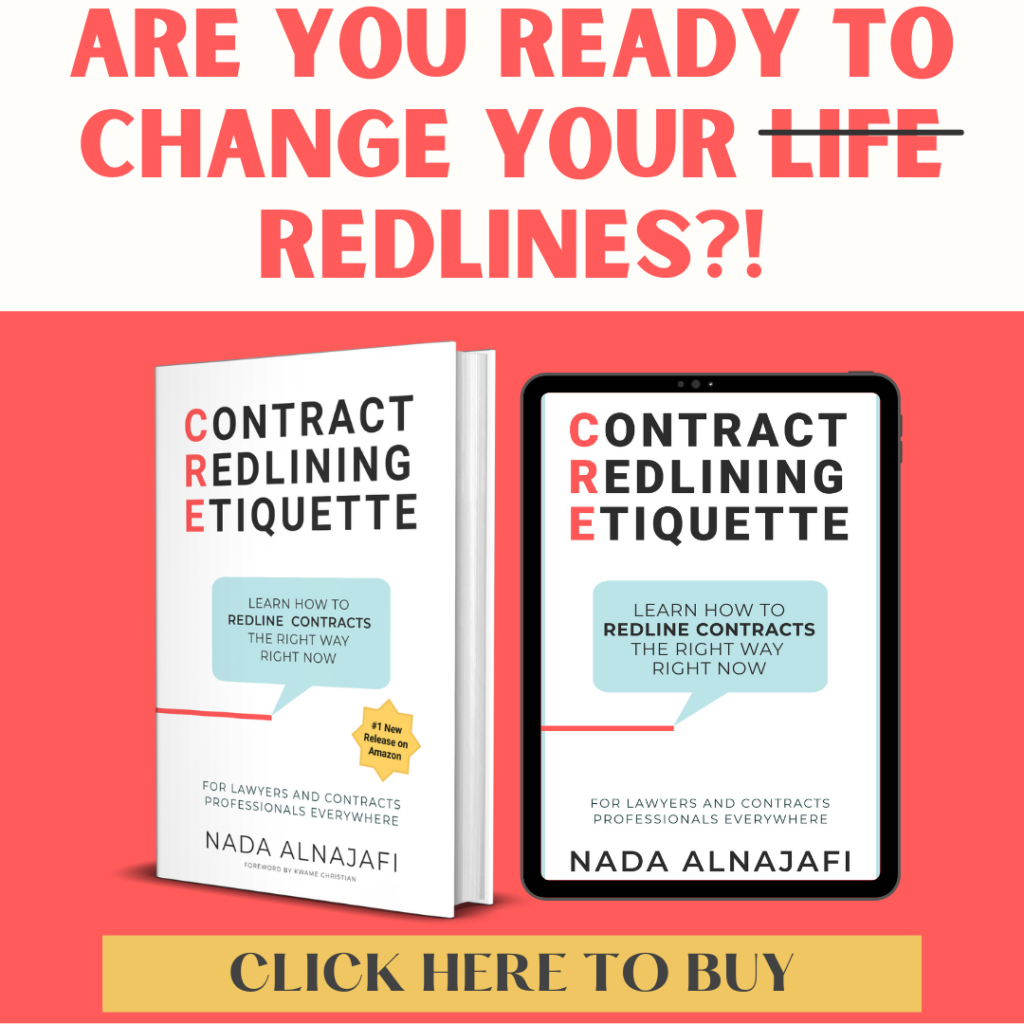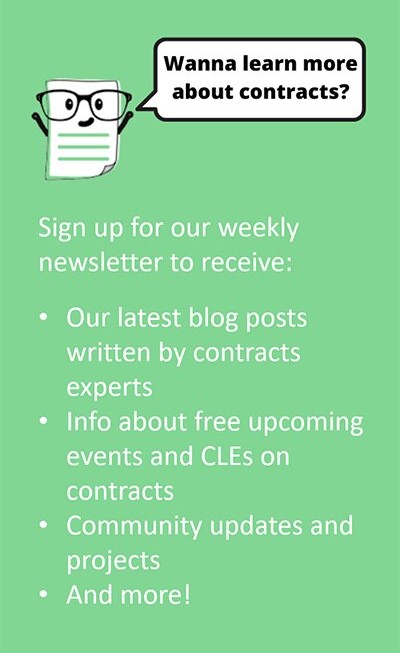Redlining contracts can be frustrating when you don’t know how to use MS Word’s Track Changes features to your advantage. According to a recent poll, 91% of contract negotiators (myself included) use Microsoft Word’s Track Changes to redline contracts. But no one ever taught us how to leverage Track Changes for contract review purposes. Until now!
In this column, I’m going to show you how to master MS Word’s Track Changes features. This will lead to faster contract reviews, less back-and-forth, more enjoyment of your work, and greater negotiation leverage. Combine these skills with contract redlining best practices, and you will be setup for maximum success during your next contract negotiation!
When to Clear Formatting
In a previous article, I showed you how to *hide* formatting changes.
But what if you want to *accept or clear* all formatting changes so that they’re gone once and for all?
We usually get to this point when:
1) we are preparing the final version for execution; or
2) we are still mid-negotiation but the document has become so cluttered with formatting changes that it’s time for a reset.
In these instances, clearing formatting changes can really help you get more focused on the substantive redlines with less distractions.
Steps to Clear Formatting:
Here’s how to accept or clear all formatting changes from your contract when using MS Word Track Changes.
1. Go to the Show Markup menu and click on the drop down arrow.
2. Uncheck “Comments.”
3. Uncheck “Insertions and Deletions.”
4. Check “Formatting.” Now only your formatting changes will appear on the screen.
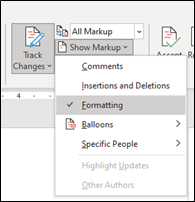
5. Then, click on the Accept drop down arrow.
6. Select “Accept All Changes Shown.”
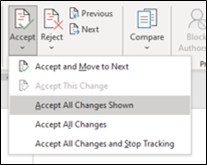
Once you complete these steps, your document will no longer contain formatting markups.
Contract Redlining Best Practices
If you are preparing the final version for execution, then clearing all formatting changes is a given. But if you are clearing formatting changes midway through the negotiation, be sure that all parties are in agreement before doing so.
To do this, you can note the draft as such via email to the parties and within the file name. For example, in the file name you can add “formatting cleared.”
Redlining is a negotiation process and all parties involved in the negotiation should be following the same process.
My name is Nada Alnajafi. I’m a seasoned in-house attorney, blogger, author, and speaker who loves working with, talking about, and writing about contracts. And I’m determined to transform the way us lawyers and contracts professionals redline contracts for the better.
If you’re interested in learning more about contracts, follow me on LinkedIn and check out my book Contract Redlining Etiquette and my blog Contract Nerds.